How to Find Discord User ID
Before you can locate your Discord ID, you first need to turn on Developer Mode
How to Turn on Developer Mode (Desktop)
1. Tap on the cogwheel [] in the bottom left corner of the desktop app to open up your User Settings.
2. Then head to Advanced.
3. Now, tap on the main toggle next to Developer Mode to enable. A “checkmark” means it’s enabled, while an “x” means it’s disabled.

How to Turn on Developer Mode (Mobile)
1. Tap on your Avatar in the bottom-right corner.
2. Next, tap on the cogwheel [] in the top-right corner.
3. Now, scroll down until you see Advanced under App Settings.
4. Finally, tap on the toggle next to Developer Mode. A “checkmark” means it’s enabled, while an “x” means it’s disabled.

With Developer Mode turned on you can now copy Discord User ID's
How to Find a Discord User ID
You can also copy the user ID from a server, group chat, or direct message with a user.
How to Find a Discord User ID (Desktop)
1. Navigate to where you want to copy the user ID from.
2. Next, right-click on the user and tap on Copy User ID.
3. After copying the user ID you can then paste it where needed.
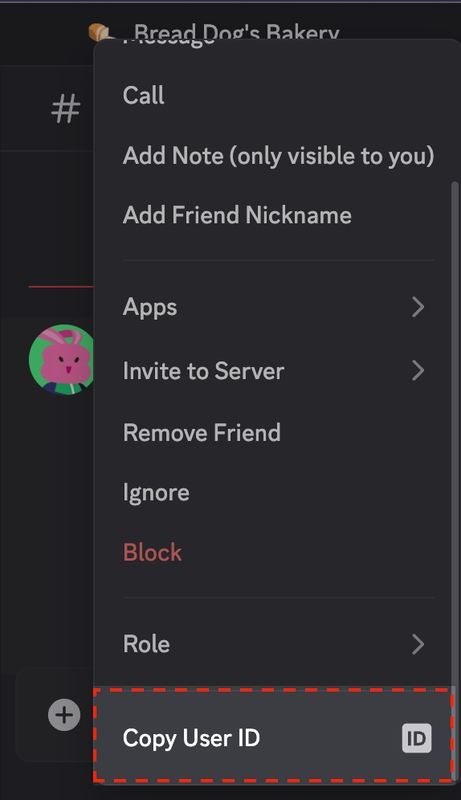
How to Find Discord User ID (Mobile)
1. Navigate to where you want to copy the user ID from.
2. Tap on the user and then tap on the
ellipsis () in the top-right corner.
3. Next, tap on Copy User ID.
4. After copying the user ID you can then paste it where needed.

For A More Detailed Explanation, Please Visit This Discord Support Article
Last updated